Did you know that we also have a step by step video on how to add SR Apprenticeships as your training provider?
Before you start, consider:
You will need to log in to your DAS account. If you have not yet created an account, you can go to our How to Access the Digital Apprenticeship Service guide to find step by step instructions on how to do this.
1. Log in to your Digital Apprenticeship Account
Once you have your Digital Apprenticeship Account set up, you are ready to proceed.
- Select Apprentices and then Add an Apprentice.
2. Do you want to use transfer funds?
- Select ‘No, I don’t want to use transfer funds’.
This applies to both Levy Employers and Non-Levy Employers.
- Click ‘Continue’ and select the organisation where the Apprentice will be employed
3. Add SR Apprenticeships’ details
- In the box, type our UK Provider reference number: 100 311 46
- Press continue and confirm that SR Apprenticeships LTD is your training provider of choice
- The next page is called ‘Start adding apprentices’ – for your ease, click ‘I would like my provider to add apprentices’
We will then take over and add your Apprentices to ensure a smooth and easy process for you.
Download this guide
You can also download a copy of the guide below for future reference.